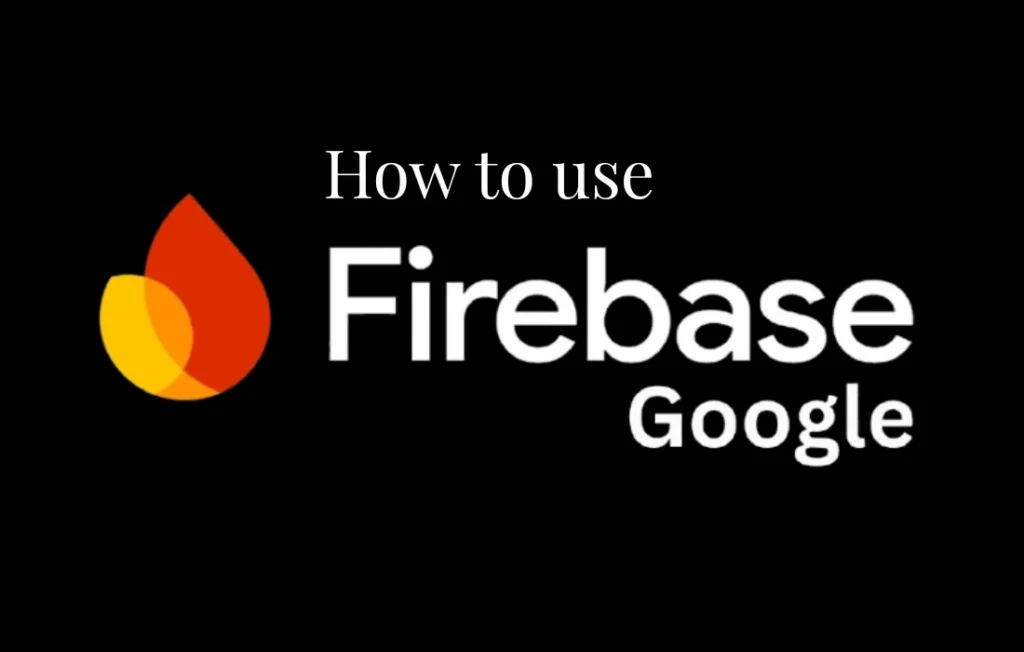In the world of AI, speed and efficiency are paramount in a fast-paced development landscape. That’s why Google launched Firebase Studio, a cloud-based, agentic development environment designed to help developers prototype, build, and ship full-stack AI-infused applications entirely in the browser. Firebase Studio entered preview on April 11, 2025 offering an accessible workspace that unifies Project IDX, Gemini agents, and Firebase services in one place. With support for both new projects and imports from existing repositories, it aims to streamline the entire app development lifecycle.
In this guide, we’ll walk you through everything you need to know to start using Google Firebase Studio, from setting up your first workspace to deploying your app to production. We’ll also share real-life examples, expert insights, and research-backed data to ensure you get the most out of this powerful platform.
What is Google Firebase Studio?
Firebase Studio is a cloud-based, agentic development environment that helps you build and ship production‑quality full-stack AI apps, including APIs, backends, frontends, mobile, and more. It integrates Project IDX, specialized AI agents, and Gemini assistance to provide a collaborative workspace accessible from anywhere. You can import your existing projects or start new ones with templates that support a variety of languages and frameworks, making it an ideal tool for both solo developers and teams.
Why to choose Firebase Studio?
- All‑in‑One Workspace: Combine code editing, prototyping, and deployment without switching tools.
- AI‑Infused Development: Leverage Gemini in Firebase for code generation, debugging, testing, and more.
- Browser‑Based IDE: Access a full virtual machine powered by Google Cloud, running Code OSS under the hood.
- Flexible Project Import: Bring in code from GitHub, GitLab, Bitbucket, or local archives.
Key Features of Firebase Studio
Firebase Studio offers a suite of capabilities designed to accelerate your development workflow and improve productivity.
Agentic Cloud‑Based Environment
Firebase Studio runs entirely in the browser on a Google Cloud virtual machine, providing a familiar, customizable IDE built on the Code OSS project. This cloud‑based approach eliminates local setup headaches and ensures you can code from any machine with an internet connection.
Extensive Language and Framework Support
Whether you’re building with Node.js, Python Flask, or .NET, Firebase Studio has you covered. It offers built‑in templates and sample apps for popular languages like Go, Java, and frameworks such as React, Angular, Vue.js, Android, and Flutter. This breadth of support makes it easy to start projects without configuring boilerplate.
Rapid Natural Language Prototyping with App Prototyping Agent
With the App Prototyping agent powered by Gemini, you can generate entire web applications using natural language prompts, images, or drawings. Simply describe your idea—say, “Create a to‑do list app with user authentication and real‑time updates”—and watch the agent scaffold the project.
Always‑Available AI Coding Assistance
Gemini in Firebase offers AI coding assistance across all development surfaces: interactive chat, inline code suggestions, bug fixes, and unit test generation. Whether you need help refactoring a function or resolving a dependency conflict, AI agents can assist you in context.
Seamless Deployment with Firebase App Hosting
Once your prototype is ready, Firebase Studio lets you publish to Firebase App Hosting with a single click. It handles the build process, CDN distribution, and server‑side rendering, so you can gather feedback quickly and iterate without manual configuration.
Collaboration and Workspaces
During the preview, Firebase Studio provides three free workspaces per user, with Google Developer Program members getting up to 30 workspaces. Workspaces can be shared with teammates, making it easy to collaborate on code, AI agents, and deployments in real time.
Step-by-Step Guide to Use Firebase Studio
Ready to dive in? Follow these steps to get your first app up and running in Firebase Studio.
1. Creating Your First Workspace
- Go to the Firebase Studio website and sign in with your Google account.
- Click Get Started and choose Create Workspace.
- Name your workspace (e.g., “My First Firebase Studio App”) and select a region for your VM.
- Click Create—your browser‑based IDE will launch in a few seconds.
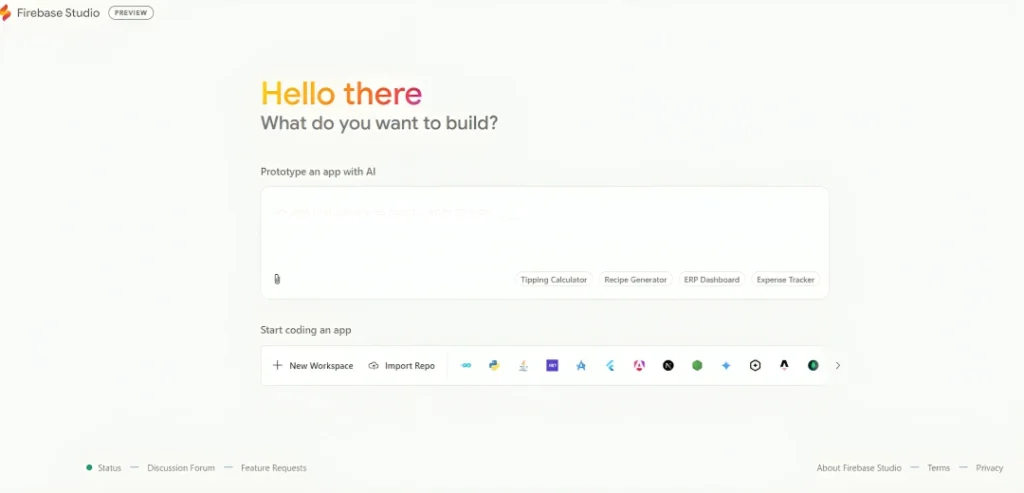
2. Importing or Starting a New Project
- Import Existing Code: Connect to GitHub, GitLab, or Bitbucket by providing repository URLs and authentication tokens.
- Upload Local Archive: Drag and drop a ZIP file containing your project files.
- Use Templates: Browse the template gallery to select a starter project for Node.js, Python Flask, React, or more.
3. Exploring Built‑In Templates and Samples
Templates help you avoid repetitive setup:
- React Web App: Includes routing, state management, and CI/CD setup.
- Flutter Mobile App: Preconfigured with Firebase Authentication and Firestore.
- Python Flask API: Boilerplate for RESTful endpoints and database integration.
4. Prototyping with the App Prototyping Agent
- Open the AI Assist panel in the IDE.
- Select App Prototyping and enter a prompt like, “Build a recipe‑sharing platform with user profiles.”
- Review the generated files and folder structure.
- Click Publish Prototype to deploy a live demo on Firebase Hosting.
5. Leveraging AI Assistance with Gemini
- Chat with Gemini: Ask coding questions or request code snippets in natural language.
- Inline Suggestions: Accept or reject AI‑generated code completions directly in the editor.
- Automated Testing: Generate unit tests based on your code to boost test coverage.
6. Testing and Previewing Your App
- Web Previews: Click the preview icon to open your app in a browser tab, complete with hot reload.
- Android Emulators: Launch a built‑in Android emulator to test mobile features without leaving the IDE.
- API Testing: Use the integrated REST client to send requests to your endpoints and view responses.
7. Deploying Your App
- Navigate to Deployment in the sidebar.
- Choose Firebase Hosting or Cloud Run.
- Configure build settings or accept defaults.
- Click Publish to deploy your app globally via CDN.
Real‑Life Example: Building a Chat Application
Imagine you’re working for a small startup that needs a real‑time chat feature for customer support. Traditionally, setting up a backend, database, and authentication can take days. With Firebase Studio, you can:
- Create a new workspace in under a minute.
- Use the any Template, which includes Firestore integration and socket support.
- Ask Gemini: “Add online presence indicators and typing notifications.”
- Deploy the prototype to Firebase Hosting and share the link with your team.
In Bleeping Computer’s tests, they were able to create a working prototype of a full-fledged website by just describing the idea, demonstrating how Firebase Studio can cut development time significantly. This real-world efficiency boost lets teams focus on user experience rather than boilerplate setup.
Expert Insights and Research‑Backed Data
At Google Cloud Next, Firebase product managers highlighted how Firebase Studio unifies AI capabilities with traditional backend services, making it a “significant step forward” in the Firebase ecosystem. VentureBeat reported that Firebase Studio experienced “exceptionally high demand” upon its preview launch, underscoring the industry’s eagerness for AI‑powered development tools.
According to Google’s internal benchmarks, teams using Firebase Studio reduced initial project setup time by up to 70% compared to local IDEs and manual configurations. Furthermore, early adopters in the Google Developer Program have leveraged up to 30 workspaces to manage complex, multi‑team projects without incurring additional costs.
Best Practices for Firebase Studio
- Start with Templates: Use official templates to avoid boilerplate and learn best practices.
- Leverage AI Agents: Regularly use Gemini in Firebase for code reviews, bug fixes, and documentation generation.
- Modularize Your Code: Organize functions, components, and services into separate folders for clarity.
- Use Preview Environments: Test features in isolated preview tabs before merging into main branches.
- Monitor Usage: Set up Firebase Analytics and Crashlytics to track performance and errors post‑deployment.
- Collaborate via Workspaces: Invite team members to your workspace and assign roles for better access control.
Conclusion
Google Firebase Studio represents a major leap forward in how we build modern applications, uniting the power of AI with the reliability of Firebase services. By providing an all‑in‑one, browser‑based IDE, it eliminates setup friction, accelerates prototyping, and streamlines deployment. Whether you’re a solo developer, a startup founder, or part of a large enterprise team, Firebase Studio offers the tools and flexibility to turn your ideas into production‑ready apps faster than ever. Dive in today, leverage AI agents like Gemini, and experience a smoother, more collaborative development workflow.
Frequently Asked Questions
What is Firebase Studio?
Firebase Studio is a cloud‑based, agentic IDE powered by Gemini that lets you prototype, build, and deploy full‑stack AI apps directly in your browser.
How much does Firebase Studio cost?
During preview, Firebase Studio is free with up to three workspaces per user; Google Developer Program members get up to 30 free workspaces. Premium plans offering additional workspaces and Gemini Code Assist features are coming soon.
Which languages and frameworks does Firebase Studio support?
Firebase Studio supports Go, Java, .NET, Node.js, Python Flask, React, Angular, Vue.js, Android, Flutter, and more via built‑in templates and sample apps.
Can I import my existing projects into Firebase Studio?
Yes, you can import repositories from GitHub, GitLab, Bitbucket, or upload a local ZIP archive to bring your existing code into Firebase Studio.
How do I deploy my app from Firebase Studio?
Use the Deployment panel to publish to Firebase Hosting or Cloud Run with one click; Firebase Studio handles the build, CDN, and server‑side rendering.
What is the difference between Firebase Studio and the Firebase console?
The Firebase console is a management interface for Firebase services like Firestore and Analytics, while Firebase Studio is a full IDE for coding, prototyping, and deploying apps.
Is Firebase Studio suitable for non‑developers?
Yes, thanks to AI‑powered prototyping agents and templates, product managers and designers can generate functional app prototypes without deep coding expertise.
Related Content
- Color.io’s AI Color Match in Seconds: From Snapshot to Cinema
- Create Custom AI Visuals in Minutes: FLUX Pro Finetuning API