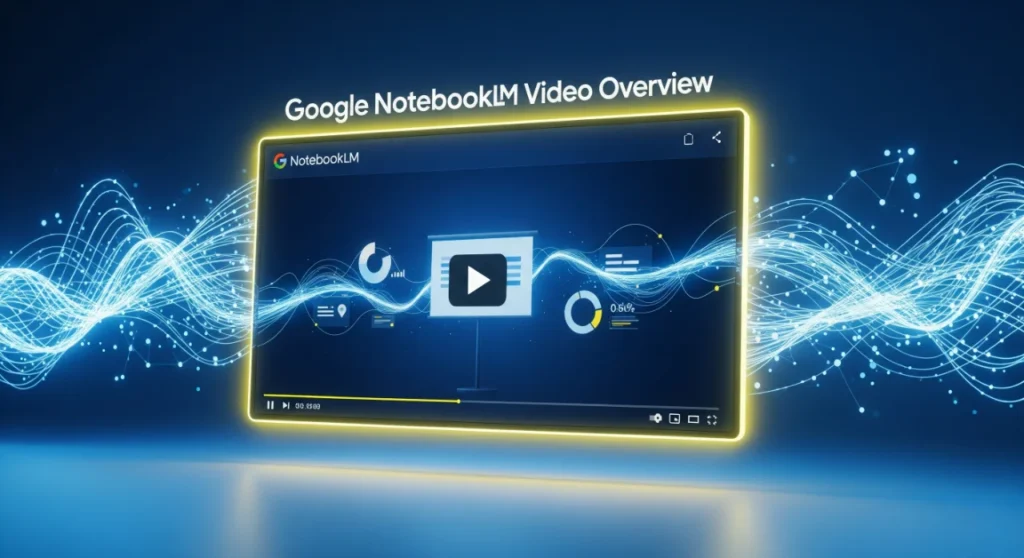Feeling swamped by endless PDFs, slide decks, or YouTube lectures? Imagine clicking a button and getting back a polished, narrated video that breaks down every concept—no manual editing required. With Google’s free NotebookLM Video Overview, that’s now reality. In this guide, we’ll dive deep into how to access, customize, and master Video Overviews, plus everything you need to know about NotebookLM’s evolution—from its origin as “Project Tailwind” to today’s powerhouse AI research assistant.
Key Takeaways:
- Generate AI-powered video summaries of documents, slides, websites & YouTube.
- Customize videos by audience, length, language & style.
- Combine with audio overviews, mind maps & study guides for a multi-modal learning system.
- NotebookLM launched July 2023; public web beta June 2024; mobile apps May 2025; video overviews rolling out July 29, 2025.
- Best practices: prepare clean sources, refine prompts, and iterate for perfect results.
How to make a Video Overview in NotebookLM?
- Go to notebook.google.com and sign in with your Google account.
- Click + Create New, then add your source (PDF, Slides, web URL, YouTube link, or text).
- In the studio panel, select Video Overview, and hit Customize to set audience, length, and language.
- Click Generate—watch AI craft a narrated, slide-style video in minutes.
- Tweak as needed; then download or share your finished video.
What Is NotebookLM?
NotebookLM is Google’s AI-powered research and note-taking assistant built on Google Labs’ Gemini models. It ingests your documents—PDFs, Google Docs, Slides, web pages, even YouTube transcripts—and transforms them into interactive outputs: summaries, audio podcasts, mind maps, and now Video Overviews.
- Originally unveiled as Project Tailwind at Google I/O 2023, NotebookLM aimed to make sense of complex information by suggesting follow-up questions and auto-generating notes.
- In June 2024, it exited beta and opened to the public as a web platform.
- By September 2024, Audio Overviews (podcast-style summaries) launched, condensing dense docs into conversational audio in over 50 languages.
- In May 2025, Google released native mobile apps on Android and iOS—complete with offline support and a mobile-optimized interface.
- July 29, 2025 marked the rollout of Video Overviews, letting you convert any source into dynamic, narrated videos (English desktop first).
Why Video Overviews Are a Game-Changer
Think back to the last time you skimmed a 30-page report or slogged through a 45-minute lecture. Video Overviews solve this pain point by:
- Saving time: Instantly generate a 5–10 minute video that captures all key ideas and visuals.
- Boosting retention: Combine narration with auto-extracted charts, slides, and diagrams for multi-sensory learning.
- Enhancing accessibility: Customize language, pace, and detail level to suit diverse audiences.
- Enabling sharing: Export videos for colleagues, classmates, or clients—no slide-deck skills needed.
Getting Started: Login & Setup
- Navigate to NotebookLM
- Open your browser and go to https://notebook.google.com/.
- If you’re not signed in, click Sign in with Google. (Requires any standard Google account.)
- Register or Opt In
- First-time users may see an “Opt into NotebookLM” prompt—accept to enable full features.
- Explore the Dashboard
- The homepage lists your notebooks, filters for Recent, Shared, Title, and Downloaded, and a prominent + Create New button.
- Familiarize Yourself with Studio Panel
- On the right side of any open notebook, the Studio panel displays available outputs: Text Summary, Audio Overview, Video Overview, Mind Map, Study Guide, and more.
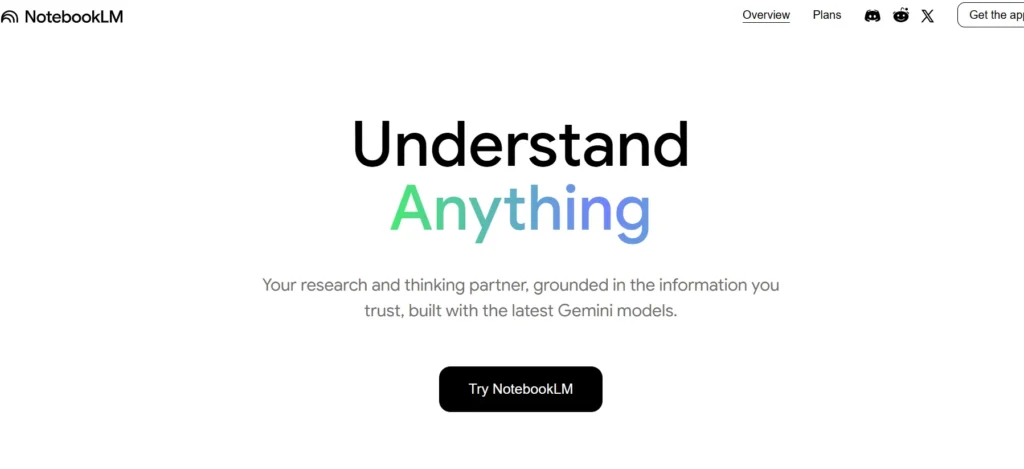
Step-by-Step: Creating Your First Video Overview
Step 1 – Create a New Notebook
- Click + Create New → New Notebook.
- Give it a descriptive title (e.g., “Machine Learning Basics Overview”).
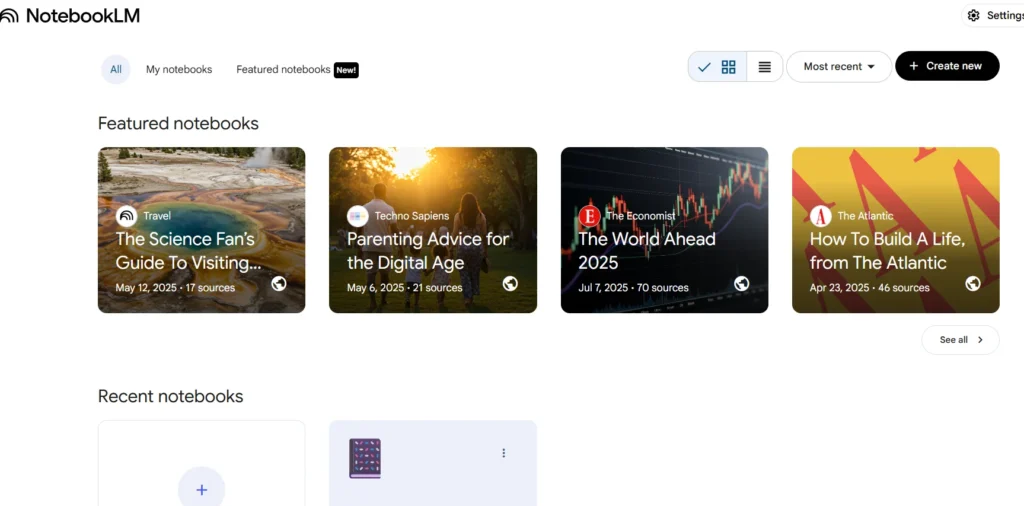
Step 2 – Add Your Source
- Upload PDF/Slides: Drag & drop up to 50 files.
- Paste Text: Insert any text from ChatGPT, Gemini, or elsewhere.
- Link to Web URL: Add articles or blogs.
- YouTube Link: Paste a URL—NotebookLM uses the transcript.
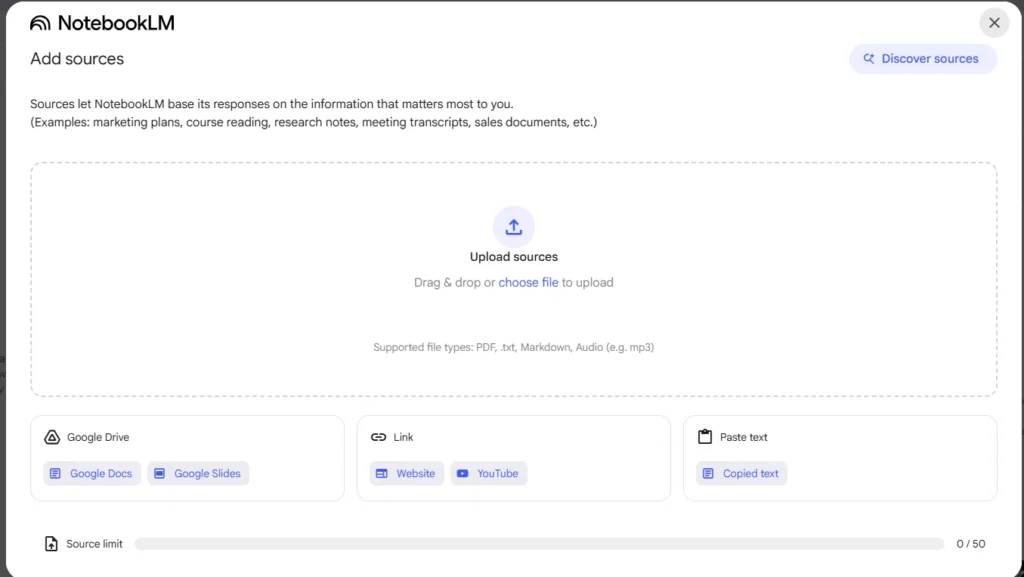
Generate Initial Text Summary
- By default, NotebookLM auto-summarizes your sources into a Text Summary.
- Review this to ensure clean markup—remove “Advertisement” or “Comments” if present.
Step 4 – Select Video Overview
- In the studio panel, click Video Overview.
- Hit Generate for a quick default run (approx. 1–2 minutes for short sources).
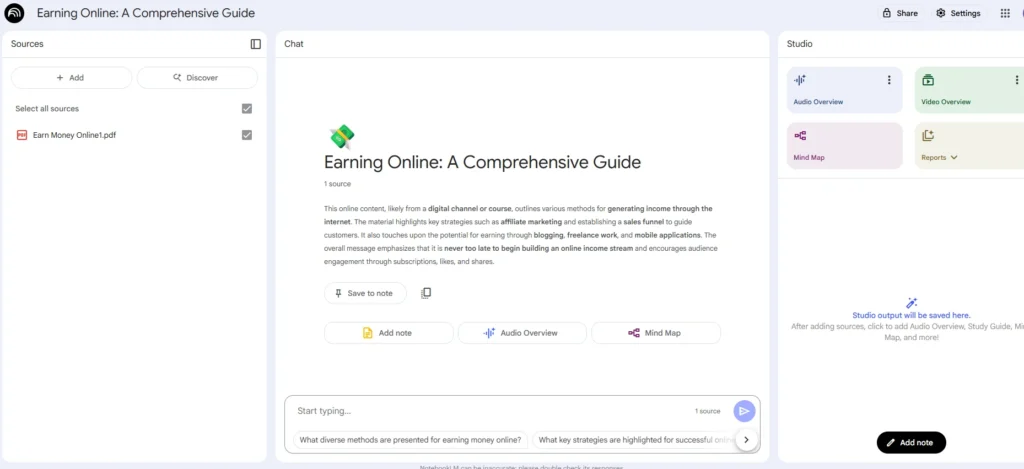
Step 5 – Customize Your Video
- Click Customize to refine:
- Audience: e.g., “10-year-old student,” “marketing executive,” “technical team.”
- Length: Choose “Brief (2–3 mins)”, “Standard (5–7 mins)”, or “In-depth (10+ mins)”.
- Language: Default English; switch to Hindi, Spanish, etc.
- Style: “Conversational,” “Formal,” or “Slide-driven.”
Step 6 – Review & Iterate
- Preview the generated video: slides, narration, and extracted visuals.
- If you spot errors (e.g., mislabeled chart), click Regenerate or adjust the prompt:
“Focus on the 2025 productivity statistics from the University of Chicago study.”
- Create multiple versions by changing settings—compare short vs. long, different audiences, or alternate languages.
Step 7 – Export & Share
- Click Download to save as MP4.
- Or click Share to invite collaborators via Google Drive link.
- For presentations, embed the video directly into Google Slides or export key frames as images.
Inside the Studio Panel: Multi-Modal Learning
NotebookLM’s reshaped Studio Panel is where the magic happens. Beyond videos, you can create:
- Audio Overviews (podcast-style summaries)
- Mind Maps (concept networks)
- Study Guides (bullet notes, FAQs, timelines)
- Full Reports (export as Docs)
By combining these outputs, you build a learning ecosystem:
Listen to an audio overview while reviewing a mind map on your tablet.
Watch a quick video when commuting; dive into the text summary at your desk.
NotebookLM Launch Timeline & Evolution
| Date | Milestone |
| May 10, 2023 | Project Tailwind teased at Google I/O 2023 |
| July 2023 | Public beta release under the name NotebookLM (initial web launch) |
| June 2024 | Exited beta; open to general users as web platform |
| Sep 2024 | Audio Overviews launch—50+ languages supported |
| May 20, 2025 | Native mobile apps launch on Android & iOS |
| July 29, 2025 | Video Overviews rollout begins (English, desktop) |
| Upcoming | Enhanced image insertion directly in video overviews (tweeted July 31) |
Best Practices & Pro Tips
- Clean Your Sources: Remove boilerplate text, ads, and unrelated content before uploading.
- Be Specific: Narrow prompts to avoid vague summaries.
- Iterate Quickly: Use the Regenerate button with tweaked prompts to refine output.
- Leverage Multi-Modal Outputs: Combine video, audio, and mind maps for diverse learning scenarios.
- Validate Facts: Ask NotebookLM to confirm data points—AI can catch human errors.
Common Pitfalls & How to Avoid Them
| Pitfall | Solution |
| Uploading random notes | Organize key points under clear headings before ingestion. |
| Vague customization | Specify exact audience and focus: “Explain only the financial model section.” |
| Skipping review | Always preview and edit regenerated videos for accuracy. |
| Ignoring upcoming features | Watch NotebookLM’s X tweets for updates—image support is arriving soon. |
Real-World Use Cases
- Students: Condense dissertations and research papers into concise, narrated videos for revision.
- Educators: Produce tailored video modules for remote or asynchronous learning.
- Consultants: Turn market reports into client-ready presentations without slide deck creation.
- Engineers: Convert technical manuals and CAD documentation into step-by-step explainer videos.
Conclusion
Google NotebookLM’s Video Overview represents the next frontier in AI-driven learning—turning static content into dynamic, personalized videos in minutes. By following this in-depth guide, you’ll not only master video creation but also harness the full power of NotebookLM’s multi-modal ecosystem. Start experimenting today: your future self will thank you for the time saved and clarity gained.
Frequently Asked Questions(FAQs)
What types of sources can I upload to NotebookLM?
You can upload Google Docs, Google Slides, PDFs, websites, YouTube video URLs (with transcripts), and plain text—all of which NotebookLM analyzes to generate overviews.
When did Video Overviews launch?
Video Overviews began rolling out globally on July 29, 2025, initially in English on desktop. Support for other languages and platforms is coming soon.
Can I use Video Overviews on mobile devices?
Not yet. The feature is currently optimized for desktop use only. A mobile version is reportedly in development.
How long are Video Overviews typically?
They’re designed to be concise—usually 5 minutes or less—enough to convey key points without overwhelming viewers.
Are Video Overviews available in multiple languages?
Not initially. At launch, they’re available in English only, with broader language support coming soon. Audio Overviews already support 50+ languages.
Can I create multiple video versions from the same notebook?
Yes! The Studio Panel now supports multiple outputs of the same type per notebook—so you can generate different Video Overviews or Audio Overviews targeting different audiences.
Is Video Overview free to use?
Yes. All users—including free‑tier NotebookLM accounts—can create Video Overviews, along with other Studio output types.
What customization options are available for Video Overviews?
You can customize:
- Audience (e.g., student, executive, beginner)
- Length (short, standard, in-depth)
- Language (initially English; more coming)
- Style (conversational, formal, slide-driven)
What playback controls are included?
The video player includes basic controls—skip ahead or back by 10 seconds, and adjust playback speed for flexible viewing.
Is my content private when using NotebookLM?
Yes. NotebookLM does not train its models on your personal documents. Your files remain private unless you explicitly share notebooks or artifacts.
Why might NotebookLM sometimes not answer a question?
This can happen when:
- Your sources lack clear information
- Queries are vague or broad
- The content triggers safety flags (e.g., sensitive language)
For best results, ask precise questions and ensure your source contains the relevant answer.
How is NotebookLM different from ChatGPT or Gemini?
NotebookLM answers are grounded in your own uploaded sources (no hallucinations from general AI training), whereas Gemini is a broader conversational model. NotebookLM is document‑based, ideal for research and study.