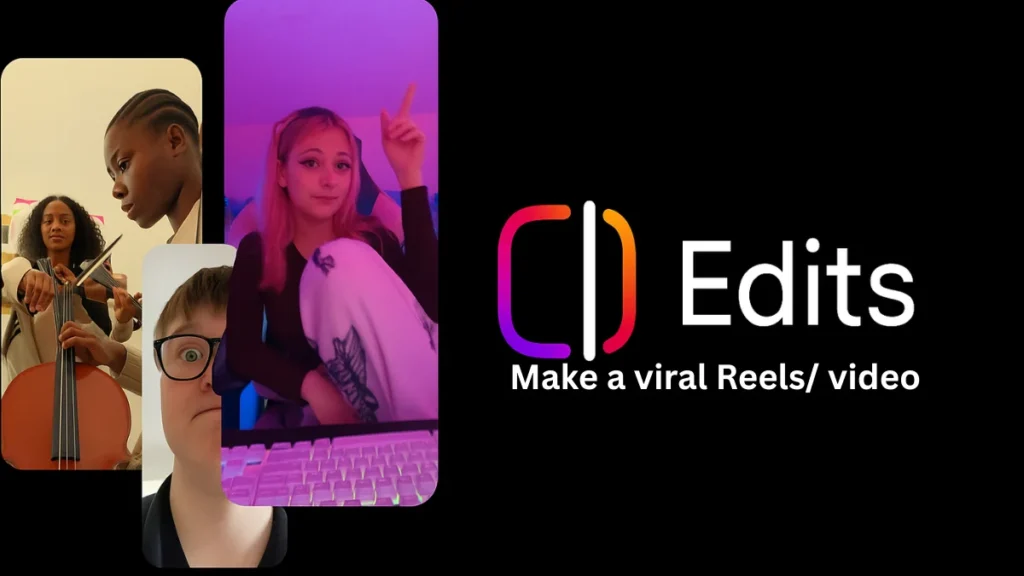Meta has officially launched Edits, a mobile-first video editing app built for Instagram Reels creators. With TikTok’s uncertain future and CapCut’s paid features, Meta is seizing the moment. This guide breaks down how to use Edits step-by-step, including tools, editing workflows, and powerful creator-focused features like Inspiration, Timeline, Beat Markers, AI animation, Teleprompter, and more.
Whether you’re a beginner or a content pro—this deep dive will teach you how to master Edits from A to Z.
Key Takeaways
- Full breakdown of Edits’ five main tabs: Ideas, Inspiration, Projects, Record, Insights
- 100% free (for now) with powerful AI tools like green screen, cut silences, and automatic captions
- Deep dive into 21+ editing tools and AI-powered features
- Learn how to create, optimize, and publish Reels from start to finish
- Discover the key differences between CapCut and Edits
- Tips for going viral faster with built-in Instagram integration
How to use Instagram Edits app for short-form videos?
Download the Edits app, log in with Instagram, then plan your video using the Ideas tab. Record or import clips, use tools like green screen, auto captions, and beat markers, then publish directly to Reels.
What Is Edits by Instagram?
Edits is Meta’s standalone mobile app built for creators who want to create short-form videos, primarily Reels. It aims to replace apps like CapCut, especially for those deeply embedded in Instagram’s creator ecosystem.
Unlike CapCut, which serves TikTok users, Edits integrates directly with your Instagram account—making it easier than ever to brainstorm, shoot, edit, and track Reels in one seamless flow.
How to use Edits App steps by steps guide
How to Get Started with Edits
Available on: iOS and Android
- Download from the App Store or Google Play
- Login required: Use your Instagram account credentials
- No desktop or web version available (yet)
Once logged in, you’ll land on the home screen featuring five main tabs—each designed to support a specific phase of your creative process.
Editing Features That Matter: 5 Main Tabs Explained
Ideas
A personal idea bank. Think of it as a creator’s notepad inside the app.
- Save Reels for reference
- Jot down content ideas
- Organize concepts before production
- Ideal for trend planning or content batching
Pro Tip: Use it like a pre-production hub. When you stumble upon a trend on Instagram, tap “Save to Edits” and revisit it later when editing.
Inspiration
This tab serves as your creative spark plug.
- Browse trending Reels and audios
- Explore what’s currently popular
- Save trending sounds directly into your project
- Discover emerging visual styles or edit techniques
Best Use Case: Planning for trend jacking or remixing viral formats while staying original.
Projects
Your in-progress work lives here.
- Upload videos from your camera roll
- Store unfinished edits
- Organize clips and draft videos
- Jump back into any project with full timeline access
Projects lets you batch-create content efficiently—especially useful for weekly uploads or campaign work.
Record
Shoot content directly inside Edits—no switching apps.
- Front and rear camera toggle
- Real-time Clip Preview
- Integrated Teleprompter support
- Shoot, pause, and resume seamlessly
This mode is optimized for creators who want to record + edit in one sitting.
Insights
Track performance like a pro.
- View real-time analytics: views, reach, follower growth
- Analyze engagement per video
- Refine your content strategy
- Compare Reels performance across time
Why it matters: You no longer need to leave the app or use third-party tools to evaluate how your Reels are performing.
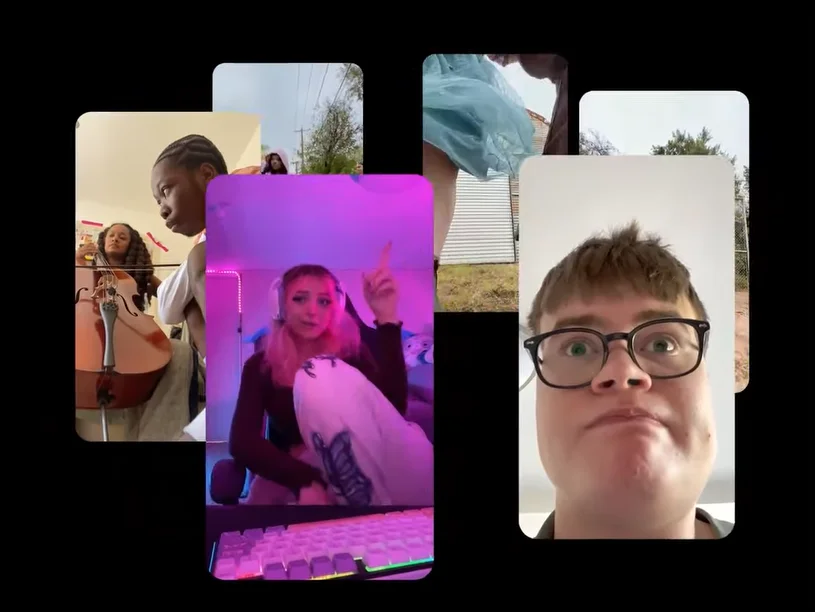
Editing Toolkit: Every Feature in Edits
Here’s a breakdown of all current editing features packed into Edits—designed to help you compete with CapCut but inside the Instagram universe.
🔹 Green Screen
- Swap or blur backgrounds with one tap
- Perfect for reaction videos, memes, explainer reels
🔹 Timeline Editor
- Layer clips
- Drag, cut, or rearrange clips precisely
- Frame-by-frame control for pro-level editing
🔹 Captions (Auto Subtitles)
- Auto-generate text in multiple languages
- Increases accessibility and viewer retention
- Customizable styles
🔹 Audio Library
- Directly access Instagram’s sound library
- Sync trending music or voiceovers
- Add beat-synced effects
🔹 Cutouts
- Use AI to isolate objects or people from backgrounds
- Great for overlays and dynamic compositions
🔹 Animate (Static to Video)
- Add motion to still images using AI
- Useful for storytelling or product demos
🔹 Apply All
- Add filters, transitions, or audio across all clips at once
- Saves editing time massively
🔹 Frame Rate Selector
- Choose the right playback speed (24fps, 30fps, etc.)
- Enhances smoothness for cinematic content
🔹 Alignment Guides
- Position emojis, text, or effects with frame-safe zones
- Ensures no elements are cropped in Reels preview
🔹 Beat Markers
- Auto-detect beats in music
- Sync visuals, transitions, or text to rhythm
🔹 Filters (30+)
- Mood-based or cinematic filters
- Adjustable intensity levels
- Great for consistent branding
🔹 Transitions (30+)
- Choose from fades, glitches, spins, zooms
- Smoothly bridge clips together
🔹 Teleprompter
- Load your script
- Read on screen while recording
- Ideal for talking head content or how-tos
🔹 Restyle (AI Presets)
- Change the look or vibe of your video using preset styles
- Great for A/B content tests
🔹 Keyframes
- Animate position, scale, and rotation
- Add movement and energy to static elements
🔹 Cut Silences
- Auto-remove dead air
- Speeds up your reels, keeping viewers hooked
🔹 Import Audio from Files
- Upload your own sounds, music, or podcasts
- Useful for branded content
🔹 Clip Preview (While Recording)
- See how clips are turning out while you record
- Minimizes post-shoot editing
How does Edits differ from CapCut?
| Feature | Edits | CapCut |
| Platform | Instagram-native only | Instagram & TikTok |
| AI Tools | Growing (auto captions, cutouts) | Advanced (script-to-video, effects) |
| Price | 100% Free (for now) | Freemium + Paid Tiers |
| Audio Library | Instagram’s native library | Broader, TikTok-centric |
| Web/Desktop Support | ❌ Mobile-only | ✅ Mobile + Web |
| Monetization Integration | Planned via Meta creator tools | Ads + TikTok monetization |
Bottom Line: If you create Reels, Edits is the easiest, most integrated choice. For cross-platform pros needing heavy effects, CapCut still edges out—for now.
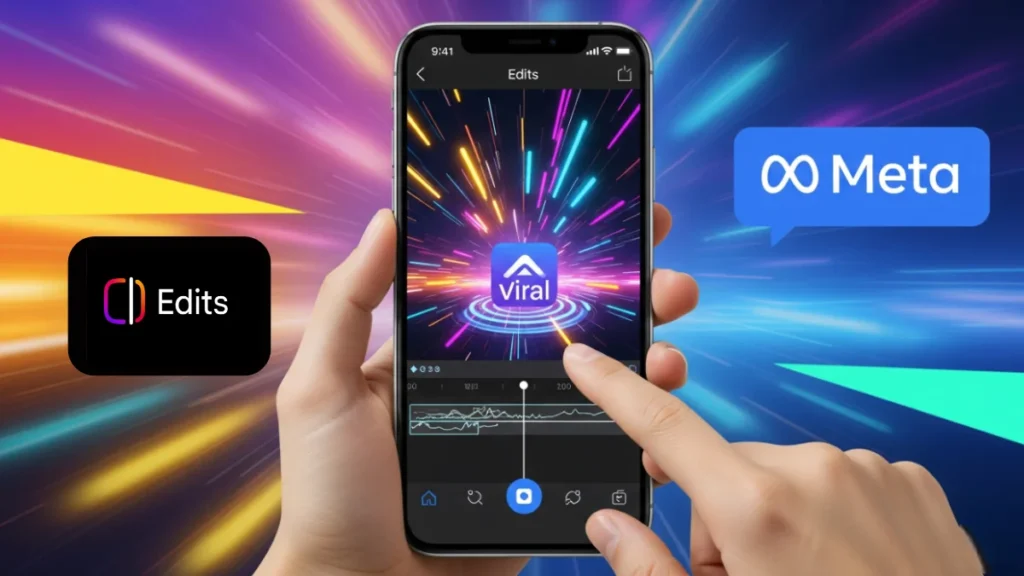
How to Make a Short Video Using Edits – Step-by-Step
1. Plan Your Video
Use the Ideas tab to brainstorm. Save trending reels from Instagram directly into your collection.
2. Shoot or Import Clips
Use the Record tab or import footage from your gallery via the Projects tab.
3. Edit with Tools
- Trim in the timeline
- Add beat markers
- Use filters/transitions
- Add captions and music
- Use “Apply All” to save time on filters
4. Use Teleprompter (Optional)
Load a script and follow it while recording for smoother delivery.
5. Preview & Publish
Use Clip Preview while filming. Once ready, post directly to Instagram Reels. Track performance in the Insights tab.
Why Edits Could Be the Future of Reel Editing
- No subscription fees (yet)
- Instagram-native experience
- Simple interface, fast workflow
- Creator-focused features (Ideas, Teleprompter, Insights)
And unlike CapCut, you don’t need to juggle platforms. Everything happens inside Meta’s ecosystem, from editing to publishing.
Conclusion
Edits is more than just a CapCut clone—it’s a purpose-built Reels machine. If you’re an Instagram-first creator, you’ll love the speed, simplicity, and creativity this app unlocks.
And the best part? It’s still early days. Meta is only getting started.
FAQs About Edits, Instagram
What is the Edits app and when was it released?
Edits is Meta’s standalone video editing app tailored for Instagram Reels. It officially launched worldwide in April 2025 (April 22–24) on both iOS and Android.
Is Edits free to use?
Yes — it’s completely free to download and use with no watermark, although Meta has suggested premium features may roll out later.
Do I need an Instagram account to use Edits?
Yes. You must log in with your Instagram account to access the app and its features.
What are the main tabs inside the Edits app?
Five core tabs structure your workflow:
- Ideas (stickies for saved Reels & ideas)
- Inspiration (trend discovery)
- Projects (drafts & uploads)
- Record (in-app video capture + teleprompter)
- Insights (Reels view, reach & metrics).
What editing features does Edits offer?
The app includes tools like green screen, a frame-accurate timeline, auto-captions, audio/music, cutouts, AI animate, apply‑all filters, beat markers, keyframes (coming soon), cut silences, and more.
How long can you record in Edits?
You can record videos up to 10 minutes directly in the app, ideal for longer storytelling or tutorials.
Does Edits support multi-language captions?
Yes — it offers automatic captions in multiple languages, which can enhance accessibility and engagement.
Can I export videos with no watermark?
Absolutely. Edits exports clean video up to 2K (or HD/4K on some devices) without any watermark—even in its free tier.
How does Edits compare to CapCut?
Edits is more minimalist and Instagram‑native, lacking CapCut’s web version and advanced AI templates. CapCut currently offers more robust effects, templates, and a premium tier, but Edits integrates seamlessly with Instagram and remains free.
What features are coming next in Edits?
Meta has confirmed upcoming additions such as:
Keyframe animation, AI “restyle” presets, more fonts and transitions, sound tools (volume control, extend audio), and collaborative options to share drafts or Stickies with others.